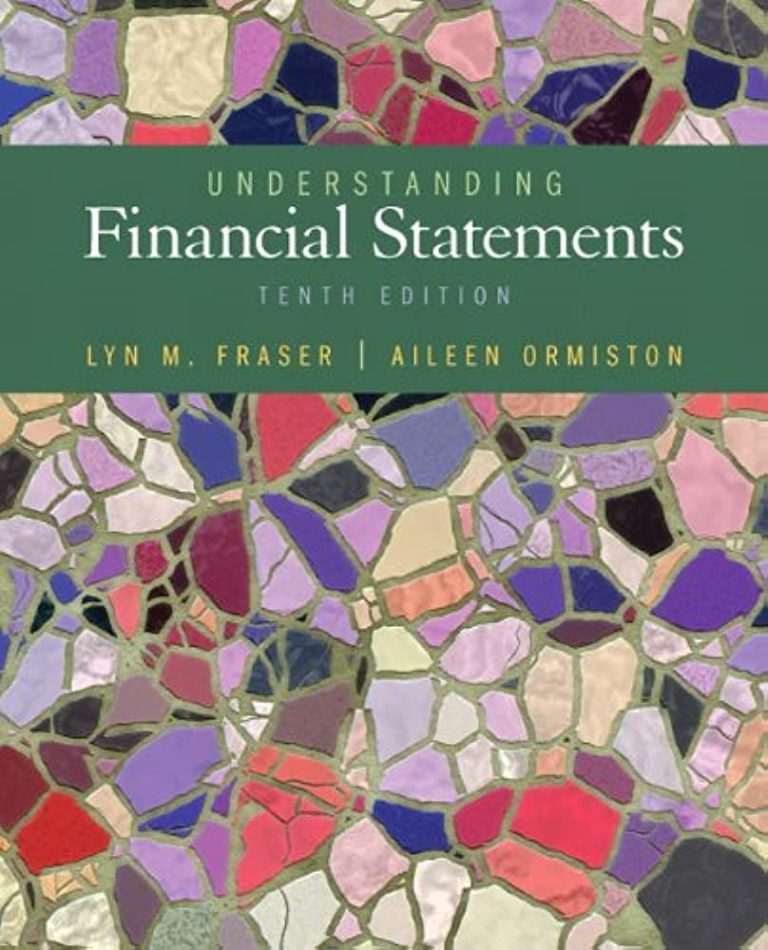How to Convert Heic to Pdf on Macbook
If you want to convert a HEIC file to PDF on your Macbook, there are a few different ways you can do it. One way is to use the built-in Preview app that comes with macOS. Another way is to download and install a third-party HEIC to PDF converter app.
And finally, you can use an online HEIC converter website. We’ll show you how to do all three methods below.
- Download and launch iMyMac HEIC Converter on your Macbook
- Add the HEIC photos that you want to convert to PDF by clicking “Add Files”
- Choose PDF as the output format and click “Convert” to start converting HEIC photos to PDF on Macbook
How to Convert Multiple Heic to Pdf on Mac
It’s no secret that the new HEIC file format for photos taken on iPhones is a bit of a pain to work with. Luckily, there are ways to convert them to more standard formats like PDF. Here’s how to do it on your Mac.
There are actually a few different ways to go about converting HEIC files to PDFs. One option is using the built-in Preview app that comes with macOS. Just open up the photo in Preview and then go to File > Export As… and choose PDF from the drop-down menu.
That’s it! If you need something with a bit more features, there are some great third-party options out there as well. For example, PDF Expert for Mac has a handyHEIC conversion tool built right in (among other things).
Alternatively, you could also use an online converter like iLoveIMG if you don’t mind uploading your photos first. Whichever method you choose, converting HEIC files to PDFs is pretty straightforward and only takes a minute or two. So if you’ve been struggling with those pesky HEIC files, give one of these methods a try and see how it goes!
How Do I Convert a Heic File to a Pdf on a Mac?
There are a couple different ways that you can convert a HEIC file to PDF on Mac. One way is to use the built-in Preview app that comes with macOS. With Preview, you can open a HEIC file and then export it as a PDF.
Another way to convert a HEIC file to PDF is to use the ImageMagick command-line tool. You can install ImageMagick using Homebrew or MacPorts. Once you have ImageMagick installed, you can use the “convert” command to convert your HEIC files to PDF.
How Do I Turn a Heic Download into a Pdf?
When you download a photo from iCloud.com, it appears in the Downloads folder of your web browser. If you’re using Google Chrome, the downloaded image will appear in the bottom left-hand corner of the window. If you’re using Safari, the image will be saved in your Downloads folder on your computer.
To open or view these files, you’ll need to have an HEIC file viewer installed on your computer. If you want to turn a HEIC file into a PDF, there are a few different ways that you can do this. One way is to use an online converter like Zamzar or CloudConvert.
These websites will allow you to upload your HEIC file and then convert it into a PDF. Another way is to use Apple’s Preview app (if you’re using a Mac) or Microsoft Paint (if you’re using Windows). Both of these programs should be able to open HEIC files and then save them as PDFs.
How Do I Convert Heic Files on Mac?
If you’re using a Mac, you can convert HEIC files to JPEGs using the Photos app. Here’s how: Open the Photos app and select the HEIC file that you want to convert.
Click on File > Export > Export Unmodified Original For JPEG. Choose a location to save the file and click Export. The file will be saved as a JPEG.
How Do I Convert Apple Photos to Pdf?
To convert an Apple Photo to PDF, open the photo in the Apple Photos app and select File > Export > Save as PDF.
How to Convert HEIF, HEIC to PDF on Mac | PDFelement 7
Conclusion
If you’re a Mac user and have ever wanted to convert a Heic image to PDF, this guide is for you. We’ll show you how to use the built-in Preview app on your Macbook to quickly and easily convert any Heic file into PDF format.