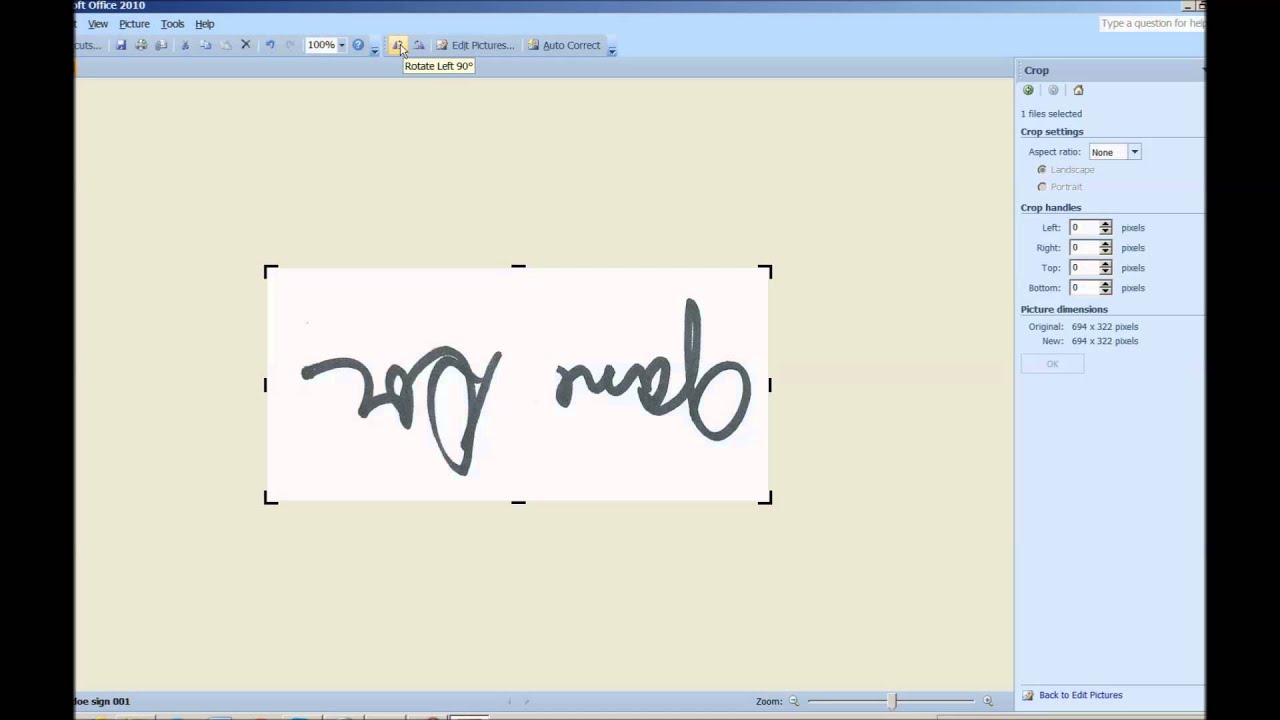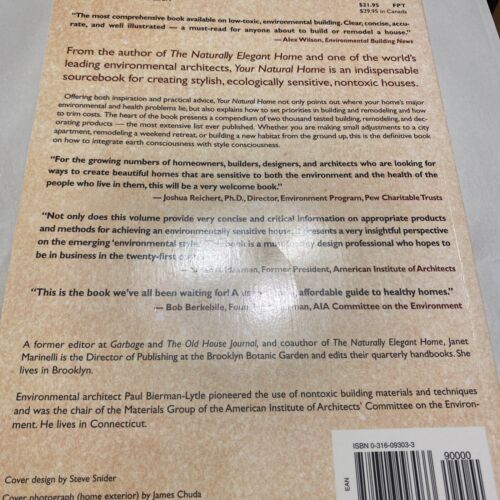How to Effectively Copy a Signature from a PDF and Paste It to Word
To copy a signature from a pdf to word, simply use the snapshot tool to take a picture of the signature and paste it into your word document. Now, here’s how you can transfer a signature from a pdf document to word.
Pdf files and word documents are two of the most popular document formats. Depending on the nature of your work, you may need to transfer content from one document to another. This becomes tricky when it comes to copying a signature from a pdf document to word. In this article, we’ll guide you through the steps on how to copy a signature from a pdf to word without hassle.

Credit: www.sodapdf.com
Understanding The Basics Of Signature Copying
A signature is a unique mark or symbol indicating agreement or approval. Copying it from a pdf to word may be required in various situations such as contracts or agreements. Common reasons for doing so are to save time, reduce effort, or avoid mistakes in transcription.
However, it is essential to understand the legal implications of signature copying, as it may not be considered legally binding in some cases. There are two types of signature copying: digital copying, where the signature is captured as an image, and electronic, where the signature is created using a digital device.
When copying a signature, it is crucial to ensure its accuracy and authenticity to avoid any legal issues.
Steps To Copy A Signature From A Pdf To Word
When it comes to copying a signature from a pdf to word, follow these simple steps. Open the original signed pdf and use the adobe acrobat’s select tool to select the signature. Copy the signature and then open the word document.
Convert the pdf image to word and then paste the copied signature on the word document. It’s that easy to transfer a signature from a pdf to a word document. Follow these steps carefully and you can save yourself a lot of time and effort.
Copying a signature may be necessary in situations where you need to prepare a document that includes the same signature. Always make sure that you have permission from the owner of the signature before you copy it.
Troubleshooting Common Issues In Signature Copying
Copying a signature from a pdf file to a word document can be challenging. There are common issues that you might encounter, such as low image resolution, improperly aligned signature, and incompatibility between pdf and word format. The first issue is often caused by low-quality images, making it difficult for word to recognize the signature.
To solve this, try increasing the dpi or using a higher resolution image. The second problem can be fixed by adjusting the alignment of the signature. Lastly, compatibility issues can arise if you’re using different versions of adobe acrobat and word software.
One way to fix this is to convert the pdf file into a word file using a file converter online. By addressing these common issues, you’ll be able to copy a signature from a pdf to a word document with ease.
Best Practices For Signature Copying
Copying a signature from a pdf to word can be a breeze with some simple guidelines. Using high-definition resolution while copying the signature would ensure clarity. Aligning the signature correctly with the document is one of the essential aspects to note.
Compressing the final document reduces the file size and makes it easier to share. Ensuring the document’s security and legality is crucial, so using password protection and digital signatures can help. Adhering to these best practices would make copying a signature from a pdf to word simple and hassle-free.
Conclusion
After following the simple steps outlined in this article, copying a signature from a pdf to word is a straightforward process. First, open the pdf file with adobe acrobat, select ‘tools,’ and choose ‘certificates. ‘ next, click ‘digitally sign’ and select ‘new id.
‘ then, sign your name to create a new digital signature and save it. In word, select the location for the signature, click ‘insert,’ and choose ‘signature line. ‘ finally, select ‘microsoft office signature line’ and choose your saved signature.
With these tips, copying a signature is efficient and hassle-free. Remember to always ensure the source and destination are secure and protect sensitive information.
Frequently Asked Questions Of How To Copy A Signature From A Pdf To Word
How Can I Copy A Signature From A Pdf To Word?
To copy a signature from a pdf to word, open the pdf file, click on the signature, right-click and select “copy. ” then, open word, click where you want to paste the signature, right-click, and select “paste.
How Do I Ensure The Quality Of The Signature When Copying It?
To ensure the quality of the signature when copying it, zoom in on the signature in the pdf file before selecting and copying it. Also, make sure the signature is in high-quality format, such as a vector image, to prevent pixelation when pasting it in word.
Conclusion
After considering the different methods discussed in this article, you should now be able to successfully copy a signature from a pdf to word. While there are a few different ways to do this, the most efficient and effective way is to use adobe acrobat reader and microsoft word.
Remember to select the highest quality image possible for the best results. And if you’re having trouble with the signature being too small or unclear, try zooming in or adjusting the contrast before copying it. Following these steps will save you time and energy, as well as help you keep important documents organized and easily accessible.
With these tips in mind, you can confidently navigate the process of copying signatures from pdfs to word documents.