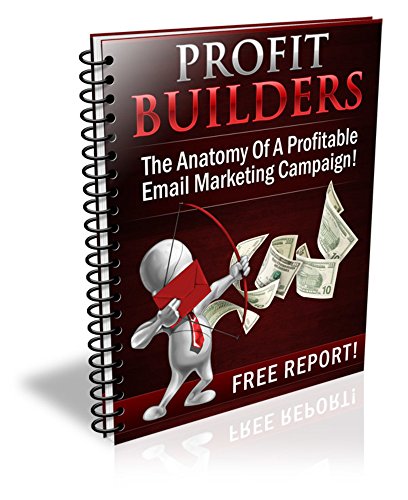How to Create Fillable Text Boxes in PDF
To create fillable text boxes in a pdf, use adobe acrobat pro. After opening the document, click on the “prepare form” tool and select the “text field” option.
Then, drag a rectangle where you want the text field to appear and customize its properties. Creating fillable text boxes in pdf files is essential for businesses that require their clients or customers to complete forms online. Adobe acrobat pro offers an easy and efficient way to create these text fields. By following a few simple steps, you can design the text boxes to match your brand and make them easy to use. This tutorial will walk you through the steps to create fillable text boxes in pdf using adobe acrobat pro, ensuring that your documents will be user-friendly and functional.
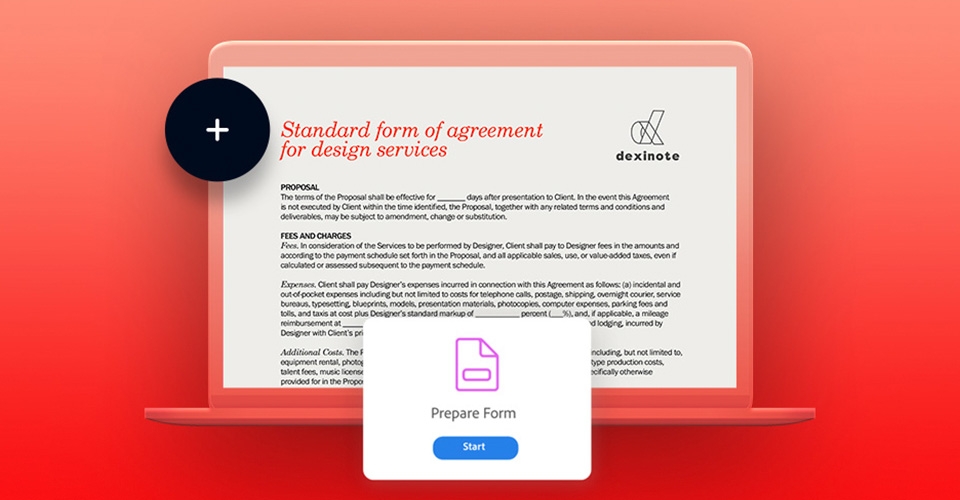
Credit: www.adobe.com
Understanding Fillable Text Boxes
Fillable text boxes are digital components that allow users to input text within a preset field. These boxes are commonly used in pdf documents, making them an essential tool for businesses and individuals alike. Understanding fillable text boxes is vital to creating an effective pdf.
These boxes enable users to easily share and input data, saving time and streamlining processes. There are various types of fillable text boxes, including standard text fields, drop-down lists, and checkboxes. By learning how to implement fillable text boxes, users can create professional-looking and user-friendly documents.
So, what are you waiting for? It’s time to revolutionize the way you handle pdf documents with fillable text boxes.
Choose The Best Pdf Editor Software
To create fillable text boxes in a pdf, you need the right pdf editor software. Several software contenders compete for this title, and each has its unique set of features and costs. Some contenders are adobe acrobat dc, nitro pro, foxit phantompdf, and pdfpen.
Whether your needs are simple or complex, you’ll need to choose the software that best suits them. Adobe acrobat dc is the most popular option and offers a broad range of editing features, but it’s costly. Nitro pro and foxit phantompdf are more budget-friendly and equally competent in creating fillable text boxes.
Pdfpen is an affordable alternative exclusively available for mac users. Ultimately, your choice of software will depend on your requirements, preferences, and budget.
Create Fillable Text Boxes In Pdf
Creating fillable text boxes in pdfs may seem complicated, but with these simple steps, you’ll be able to do it easily. First, open your pdf document and go to “forms” in the top menu. Click on “text box” and then click and drag to set the size of your box.
Next, you can customize the properties of your text box like color and font. You can even add options like checkboxes and radio buttons within the text box. Preview and test your fillable text box before saving it. And that’s it, you now have a pdf with easily fillable text boxes.
Advanced Techniques
Creating fillable text boxes in pdfs can be a simple task. However, customized text boxes can raise the level of a document. By using javascript, advanced users can add calculations to their fillable text boxes. Adding images and videos can also be a way to customize text boxes, making them more interactive.
These techniques can give pdfs a professional edge, especially for businesses or organizations presenting their products or services through a document. To create custom fillable text boxes, users with little or no technical expertise can use various websites that offer such services.
With a few clicks, an ordinary pdf can become a highly effective and engaging document. Remember to use these techniques sparingly for a clean and professional look.
Common Mistakes To Avoid When Adding Fillable Text Boxes
To avoid common mistakes when adding fillable text boxes to pdfs, keep it simple. Don’t overcomplicate your forms with unnecessary features. Test your forms before sharing them to ensure they function properly. Additionally, make sure you’re using the correct pdf editor software that supports fillable text boxes.
Finally, consider accessibility for all users by providing simplified language and clear instructions. By following these tips, you can create fillable text boxes in your pdfs that function properly and meet the needs of all users.
Conclusion
Recap of the importance of fillable text boxes: creating fillable text boxes in pdfs is crucial for providing users with an interactive form-filling experience. It allows for easy information processing and saves time. In addition, fillable text boxes contribute to a professional and consistent look of the pdf document.
By following some simple tips, such as using the right font size and style, aligning the fields properly, and setting clear instructions, you can make sure that your fillable text boxes are effective. Lastly, keep in mind that adding too many fillable fields may confuse the user and make the pdf cluttered, so keep it simple and only provide necessary fields.
By keeping these guidelines in mind, you can create successful fillable text boxes in your pdfs.
Frequently Asked Questions For How To Create Fillable Text Boxes In Pdf
What Are Fillable Text Boxes In Pdfs?
Fillable text boxes are placeholders for text in pdf forms that allow users to enter data.
How Do I Create Fillable Text Boxes In Pdfs?
You can create fillable text boxes in pdfs using a pdf editor that supports form creation.
Which Pdf Editors Can Help Me Create Fillable Text Boxes?
Some pdf editors that support form creation and can be used to create fillable text boxes include adobe acrobat, nitro pdf, and foxit phantompdf.
Can Fillable Text Boxes Be Used On Mobile Devices?
Yes, fillable text boxes in pdfs can be used on mobile devices if the pdf reader installed on the device supports form filling.
Conclusion
As you can see, creating fillable text boxes in pdf is not as daunting as it may seem. With the help of the right tools and steps to follow, you can easily create professional-looking fillable text boxes in no time.
Whether you want to create a fillable form for your business or personal needs, these tips will come in handy. By using adobe acrobat or other pdf editors, you can customize text boxes and fields according to your preference. Make sure to test your fillable text boxes before sharing them with others.
Always remember to optimize your pdf forms for seo and add relevant metadata to enhance its discoverability. So, what are you waiting for? Start creating your fillable text boxes today and make your pdfs more interactive and useful for your audience.