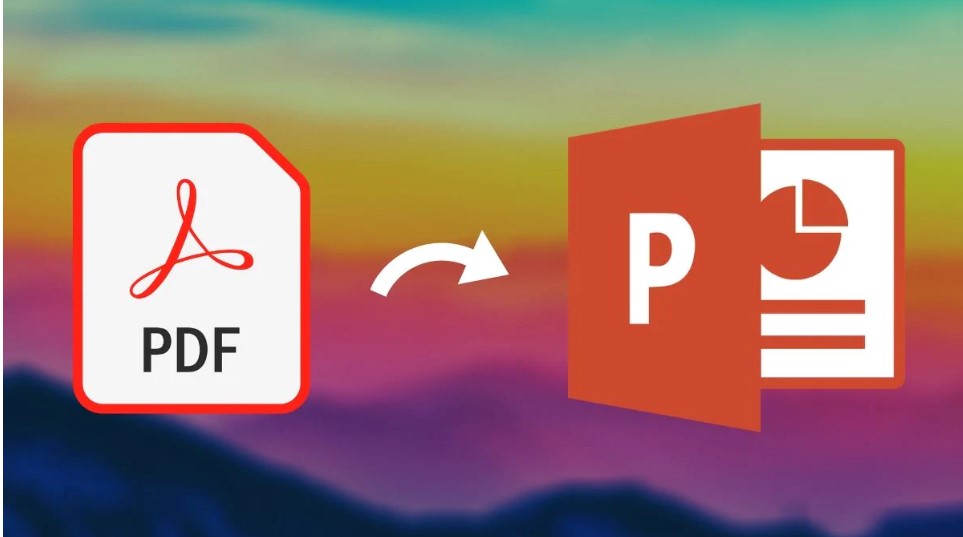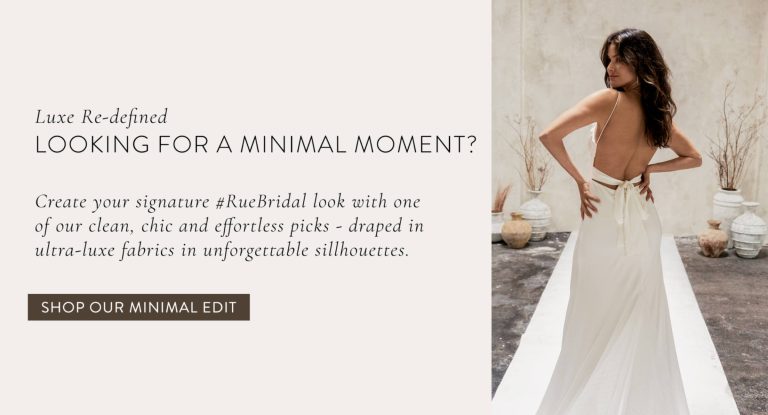How to Convert a Screenshot to a PDF: A Step-by-Step Guide
To change a screenshot to a pdf, simply follow these two steps: save the screenshot as an image file and then convert the image file to a pdf using a converter tool. Screenshots can be an important part of sharing information, but sometimes you need to convert them to a different format.
Pdf is a popular format as it maintains the image quality and is easy to share. To convert a screenshot to a pdf, you can follow a simple two-step process. First, save the screenshot as an image file and then use an online or offline converter tool to convert the image file to a pdf. In this article, we’ll walk you through the process step by step and also provide you with some tools to help you get the job done quickly and easily.
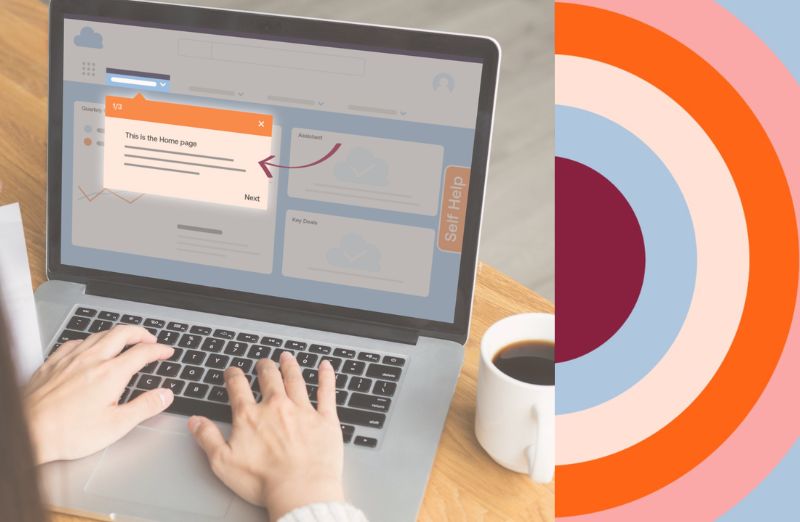
Credit: whatfix.com
Understanding The Basics
Screenshots are digital images of what is displayed on a screen. A screenshot can be saved in various file formats like jpg, png, or bmp. A pdf, on the other hand, stands for portable document format. It’s a file format that is used to present or share documents containing text and images.
Converting a screenshot to a pdf file might be necessary when you need to show or share the screenshot with others. Pdf files are often used for official documents and are easy to share, print, and store securely. By converting a screenshot to a pdf, you can preserve the details, quality, and formatting of the image.
It’s a simple process that is useful when sharing a screenshot with others, especially in a professional setting.
How To Take Screenshots
Taking screenshots can be a useful tool for capturing important information on our screens. However, converting them to a pdf file may be necessary in some cases. Windows users can take screenshots by pressing the “windows logo + print screen” keys, while mac users can use “shift + command + 3”.
Choosing the right file type for a screenshot is also important. A pdf file is perfect for preserving the image’s quality and enables users to add annotations and text to the image. With these methods, you can easily take a screenshot and convert it to a pdf file for saving and sharing.
Converting A Screenshot To A Pdf On Windows
Changing a screenshot to pdf on windows is a simple task. The first method is to use microsoft word. Open a new document, paste your screenshot there, and save it as a pdf file. The second option is to use a virtual printer, like pdfcreator.
Open your screenshot, select print, and choose pdfcreator as your printer. Save the file, and you’re done. Adobe acrobat is the third method to convert your screenshot to pdf. Open the program, select tools, and click create pdf. Upload your screenshot, follow the prompts, and save your pdf file.
Any of these methods will get your screenshot converted to a pdf in no time.
Converting A Screenshot To A Pdf On Mac
Converting a screenshot to a pdf on mac can be done in two simple ways. Method 1 involves using preview. Open preview and click on “file” and select “new from clipboard”. Choose “file” again and select “save as pdf”. Add a title and save.
Method 2 requires adobe acrobat. Open adobe acrobat and select “create pdf”. Choose “from file”, then “pdf from screen capture”. Select your screenshot and click “save”. Now your screenshot is a pdf. With these easy processes, you can quickly convert screenshots to pdfs on your mac.
Tips And Tricks For Best Results
Converting a screenshot to a pdf can be a straightforward process when you have the right tips and tricks. Choosing the appropriate image resolution is crucial for obtaining excellent results. Compressing the pdf file size is another crucial step to ensure that the file is not too large.
To guarantee the highest quality output, it’s vital to use the correct format and settings. With these simple tips in mind, converting screenshots should be a hassle-free experience, allowing you to accomplish more in the least amount of time possible.
Frequently Asked Questions For How Do I Change A Screenshot To A Pdf
How Do I Change A Screenshot To A Pdf On A Mac?
On a mac, open the screenshot you want to convert, click on “file,” select “export,” choose “pdf” from the menu, and click “save.
Can A Screenshot Be Converted To A Pdf On A Windows Pc?
Yes, on a windows pc, open the screenshot in an image viewer such as paint, select “print” from the file menu, and choose “microsoft print to pdf” as the printer.
Is It Possible To Convert Multiple Screenshots Into One Pdf File?
Yes, you can convert multiple screenshots into a single pdf by merging them. You can use online services or install a pdf editor such as adobe acrobat.
How Do I Adjust The Quality Or Resolution Of The Converted Pdf?
You can adjust the quality or resolution of the converted pdf by using an online converter or a pdf editing tool. Most software allows you to select the output size and quality.
Conclusion
Converting a screenshot to a pdf is a straightforward task that requires no special skills. The process can be achieved using numerous online converters, or native applications available on your devices. It is essential to consider that the quality of the pdf may be altered during conversion, and you may need to modify it accordingly.
Always ensure that you select the appropriate output location of your pdf document and confirm its quality before closing the conversion process. Moreover, it is advisable to use a reputable converter to avoid malicious software that could be harmful to your device.
This guide has provided you with simple steps to turn your screenshot into a pdf successfully. With this knowledge, you can easily reproduce the process whenever the need arises.