Similar Posts
How to Password Protect a Pdf on Mac
If you’re a Mac user, you know that there are built-in tools to help you password protect your documents. But what about when you need to password protect a PDF? Thankfully, there’s an easy way to do this right from your Mac. Open the PDF in Preview Select File > Export as… from the Menu…
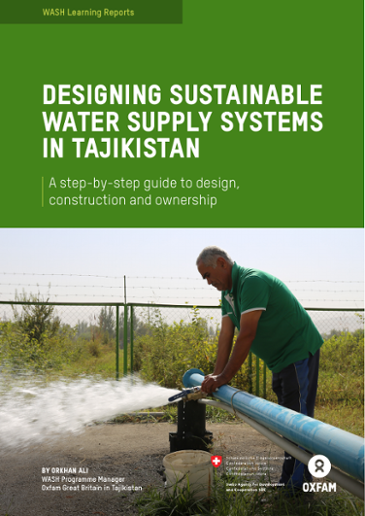
How to Send PDF to a Fax Number: A Step-by-Step Guide
To send a pdf to a fax number, you can use an online fax service or a fax machine with a scanner. Sending pdf documents via fax has become a common practice in today’s digital age. Whether you need to send confidential business information or a signed contract, faxing is still the go-to messaging system….
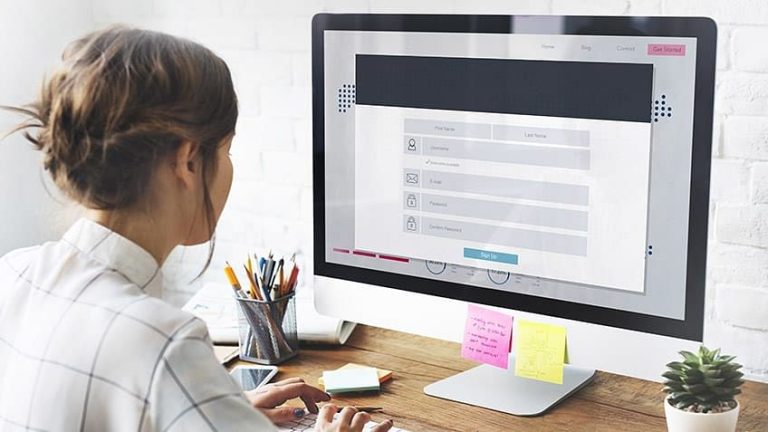
How to Combine Multiple Emails into One Pdf: A Comprehensive Guide
To combine multiple emails into one pdf, you can use email clients like gmail, outlook, or thunderbird to print the emails as a pdf and then merge them using a pdf editor. Merging multiple emails into one pdf can be a useful task when you need to organize several emails and their attachments together. It…
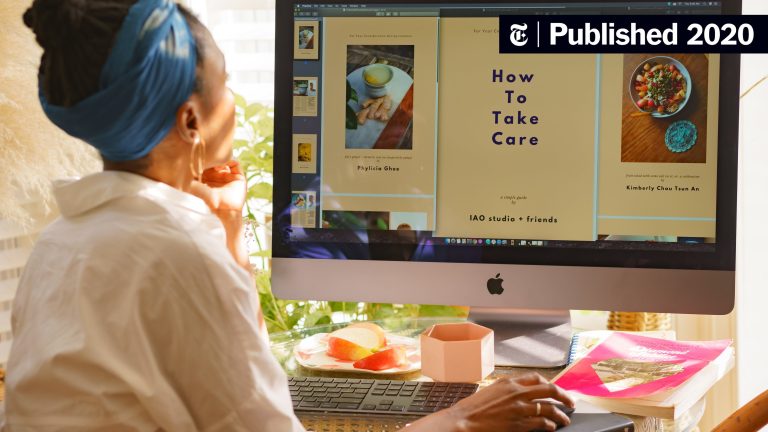
How to Zoom in a PDF Document: A Simple Guide
To zoom in a pdf document, simply use the zoom feature located within the adobe acrobat reader toolbar. Zooming in on a pdf document can be a helpful way to enlarge small text or details for easier reading or viewing. Whether you are looking to zoom in on a single page or an entire document,…
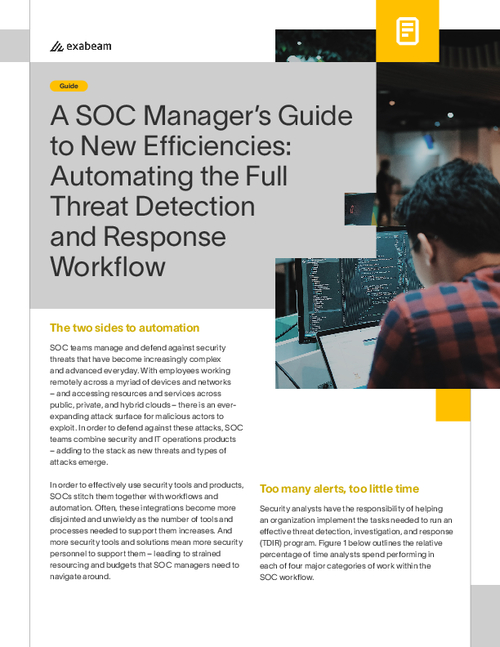
How to Respond to a PDF File: A Comprehensive Guide
To reply to a pdf file, open the file and use the commenting tools to add your response. Once finished, save and send back to the sender. When someone sends you a pdf file and requires your response, there are various ways you can reply, such as through email or cloud storage platforms. However, replying…
How to Digitally Sign a Pdf With Cac on Mac
If you have a Common Access Card (CAC), you can use it to digitally sign PDFs on your Mac. This is a handy way to add your signature to documents without having to print them out and sign them by hand. Here’s how to do it: First, open the PDF that you want to sign…